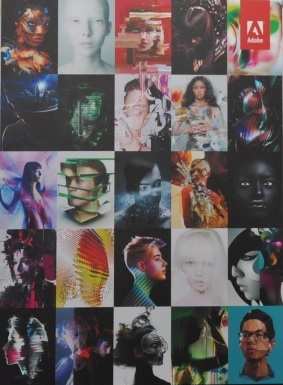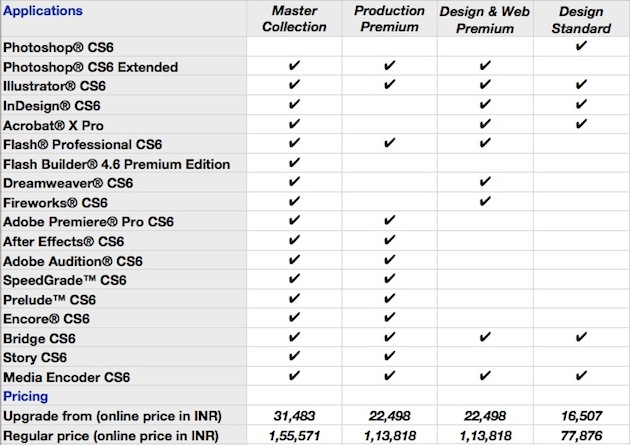Which *buntu to pick?
Introduction
Should I use Ubuntu, Kubuntu, Xubuntu, or Edubuntu? Ubuntu Netbook Remix? Ubuntu Server Edition? What's the difference?
11.10? 11.04? 10.10? 10.04? What is all this?
Desktop CD, Alternate CD, or Server CD?
What's the difference between the Ubuntu CD and DVD?
Before some people can even begin using Ubuntu, they want to sort out
which version to use. This page can help you sort it all out.
If reading this page confuses you, however, just go with Ubuntu, the
latest version (11.10 right now), the Desktop CD. You don't have to
worry about these other options unless you're
really curious.
Ubuntu, Kubuntu, Xubuntu, and Edubuntu are all the same Linux distro
using the same base, the same software repositories, and the same
release cycle. They just have different artwork, different user
interfaces (in most cases), and different default programs installed.
Ubuntu uses a user interface (or desktop environment) called
Gnome. Gnome is focused on simplicity and usability. Ubuntu includes a
bunch of Gnome-native applications such as Banshee (music player),
Evolution (email client and calendar), and Gedit (text editor). You can
find the full list of software packages in
ubuntu-desktop here.
Kubuntu uses the K Desktop Environment (also known as KDE). KDE
is focused on including a lot of point-and-click configuration options
immediately available to end users. Kubuntu includes a bunch of
KDE-native applications such as Amarok (music player), K3B (CD burning),
and rekonq (web browser). You can find the full list of software
packages in
kubuntu-desktop here.
Xubuntu uses the Xfce desktop environment, which is a lighter one
than Gnome or KDE. In terms of its design principles, it has a bit of a
balance—presenting in some ways more point-and-click configuration
options than Gnome but also retaining some of the simplicity of Gnome.
Its main appeal is its speed, though, and it's ideal for systems with
256 MB to 512 MB of RAM. Both Ubuntu and Kubuntu
can run on 256
MB of RAM, but they're more ideal for 512 MB of RAM or more. Xfce
includes Thunar (file manager), Thunderbird (email client), and Mousepad
(text editor). You can find a full list of software packages in
xubuntu-desktop here.
Edubuntu uses the Gnome desktop environment but has a different
set of default applications from Ubuntu. Its focus is on educational
tools. It includes Kolourpaint (an easy to use paint program), Atomix
(a puzzle game for building molecules out of isolated atoms), and Xaos
(a real-time interactive fractal zoomer). You can find a full list of
software packages in
edubuntu-desktop here.
Lubuntu uses LXDE, which is an extremely light desktop
environment (even lighter than Xubuntu's Xfce) and is ideal for very
low-memory systems (128 MB of RAM). You can find a full list of software
packages in
lubuntu-desktop here.
Ubuntu Server Edition is a command-line interface that is designed for people running Linux servers. It is outside the scope of these tutorials.
Mixing and matching *buntus is possible and often encouraged by
the community. If you choose Ubuntu, you are not stuck with Ubuntu. If
you choose Kubuntu, you are not stuck with Kubuntu. You can use
Gnome-native applications in KDE and vice versa. You can use Gnome- and
KDE-native applications in Xfce. You can install education-related
programs in any desktop environment. You can install
kubuntu-desktop
on top of Ubuntu and choose which one you want to log into at the login
screen. All versions of Ubuntu (Ubuntu, Kubuntu, Xubuntu, Edubuntu,
etc.) share the same software repositories and available applications.
You are not locked into using one version just because it is the first
version you installed. From now on, I'll be referring to all or any of
the above versions as simply
Ubuntu.
The numbering scheme for releases of Ubuntu sometimes confuses people.
It is the year of release followed by the month of release. That's all.
You'll also sometimes hear these releases referred to by their
nicknames, usually involving alliteration, an adjective, and an animal.
I've put the nicknames in parentheses.
- 11.10: October 2011 (Oneiric Ocelot)
- 11.04: April 2011 (Natty Narwhal)
- 10.10: October 2010 (Maverick Meerkat)
- 10.04: April 2010 (Lucid Lynx) Long-Term Support
- 9.10: October 2009 (Karmic Koala) [No longer support]
- 9.04: April 2009 (Jaunty Jackalope) [No longer supported]
- 8.10: October 2008 (Intrepid Ibex) [No longer supported]
- 8.04 LTS: April 2008 (Hardy Heron) [Supported only on servers]
- 7.10: October 2007 (Gutsy Gibbon) [No longer supported]
- 7.04: April 2007 (Feisty Fawn) [No longer supported]
- 6.10: October 2006 (Edgy Eft) [No longer supported]
- 6.06 LTS: June 2006 (Dapper Drake) [No longer supported]
- 5.10: October 2005 (Breezy Badger) [No longer supported]
- 5.04: April 2005 (Hoary Hedgehog) [No longer supported]
- 4.10: October 2004 (Warty Warthog) [No longer supported]
Please keep in mind that LTSes (Long Term Support releases) are not
necessarily stabler than other releases. LTS simply means they gets
three years of security updates (five years for servers) instead of just
eighteen months. I would always recommend the newest release to users
who are doing a clean install (as opposed to an upgrade) of Ubuntu. If
you're concerned about stability, you may want to wait a little over a
month after the release date for the major bugs to be fixed.
Releases come out around every six months with the latest (for that
time) software available and usually some extra features and possibly
some new artwork (splash screens/wallpaper).
The default option for type of CD is the
Desktop CD. It is a live
CD that is also an installation CD. A live CD allows you (provided you
have enough memory—I'd recommend at least 256 MB) to run a fully
functional Ubuntu operating system without affecting your hard drive or
existing Windows or Mac installation. The live CD runs the session off
the CD itself and your computer's RAM. While running the live CD, you
can also install Ubuntu to your hard drive (yes, you can browse the web
and type up documents
while installing Ubuntu)—for the combination of live session and installation, I'd recommend at least 384 MB of RAM.
Warning: the Desktop CD cannot be used for upgrading existing Ubuntu installations. It will do only a clean (re)installation of Ubuntu.
If you have a special situation, you may want to use the
Alternate CD
instead of the Desktop CD. The Alternate CD allows you to install
Ubuntu without also running a live session. This is ideal for people
with less RAM (128 to 256 MB of RAM). There is an option to install
Ubuntu from the Desktop CD directly without a
full live session,
but it'll still require more RAM than the Alternate CD would. The
Alternate CD also allows you to do OEM installations and the
installation of only a command-line system. It can also be used for
upgrades from older versions to newer versions of Ubuntu—particularly
handy for those who have a slower (or no) internet connection, since
most upgrades happen with direct downloads from the Ubuntu software
repositories instead of from a CD.
The
Server CD provides you all the tools you need to set up a
server (including LAMP). It does not come with a GUI (graphical user
interface), but you can add one later if you feel you really need one
(most people recommend against using a GUI on a server). If you
accidentally downloaded the Server CD and want a home desktop instead of
a server, you can install a home desktop by typing
sudo apt-get update
sudo apt-get install ubuntu-desktop
sudo service gdm start
There doesn't seem to be a simple explanation for what's on the DVD. All
we know for certain is that the DVD has more software packages than the
CD. You can see a full list of the packages on the DVD, but that
doesn't really help you understand how it differs from the CD. Find more details about the CD/DVD difference
in this Ubuntu Forums thread.